I wear many hats throughout the day and have lots and lots of repetitive tasks that I do. Photoshop has it’s own built in macro maker (or keyboard and mouse recorder and playback if you will). So for years, I have been recording macros and playing them back to do the same task over and over such as resizing a group of images for the web. I simply show it my actions and when I play it back it can do the same thing repeatedly. This helps me so I can walk away from my computer and do other things. I always said it would be great to have this ability to automate repetitive tasks inside windows so I can use it with any application or severalapplications at the same time.
Start off by visiting this site and download DoItAgain for Windows XP, Vista or even Windows Seven. Once you download the MSI installer, run it and let it do its thing. When your installation is complete, go ahead and launch the program.
You will see a screen that looks like the one I am showing below. Go ahead and hit that Create a New Task button to -– Create a new task. This is how you will teach the application to automate repetitive tasks.
Once you hit the magic button, everything you will do will be recorded.
So for instance, every day I need to open Firefox, browse over to my MakeUseOf wiki page to check what is going on for the day. So I created a task for it. I hit the button, opened Firefox, browsed to my page, logged in and then clicked on the link I needed to click on. Then I hit the Scroll Lock key to finish it off. Then you name your action.
So for instance, every day I need to open Firefox, browse over to my MakeUseOf wiki page to check what is going on for the day. So I created a task for it. I hit the button, opened Firefox, browsed to my page, logged in and then clicked on the link I needed to click on. Then I hit the Scroll Lock key to finish it off. Then you name your action.
I named mine “Open MakeUseOf Wiki’. Then it appears in your list of tasks. You can see mine below.
To execute the task, simply double-click on it in your list. It will wait a few seconds and then magically the task you created will play out. I was amazed.
So next up, I created a task to backup my computer. I started recording and then I hit the start menu typed in “ntbackup”, hit Enter and followed the wizards prompts to backup my documents. When I was done, I had this:
Double clicking on my backup task does this:
The possibilities are endless and only limited by your own imagination and need. They do say necessity is the mother of all inventions!
Let’s take a look at the programs options:
See the set pause time length? That will make your tasks start without a pause or less of a pause. You can play with them and set it up optimally for your machine and tasks. Whereas I changed the end key to the actual End key instead of Scroll Lock.
We would love to hear what you created with DoItAgain or another free Macro Maker. Please let us in on your macro magic so we can all benefit! Hit us up in the comments.



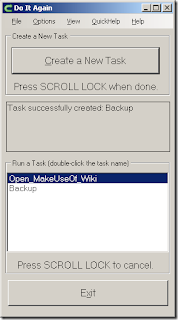










0 comments:
Post a Comment